Academic Calendar Day Types
Configuration > Schools > Academic Calendar Day Types
This page is used to configure the day types that can be selected in the Academic Calendars.

-
Search by Name.
-
Check Include Inactive to include inactivated day types in results.
-
Click Reset to reset search parameters.
-
Click Add New Academic Calendar Day Type to add a new day type.
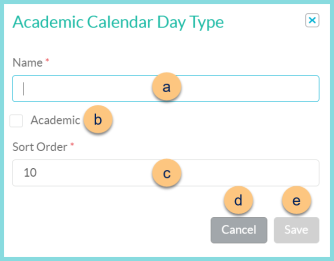
-
Enter a Name.
Example: Saturday School -
Check Academic to indicate if the day is a school day for reimbursement purposes.
Note: Meals served on non-academic days will be considered non-reimbursable.
-
Change the Sort Order if needed.
-
Click Cancel to return to the previous screen without saving changes.
-
Click Save to save your changes.
-
-
Click Name to sort by name.
-
Click Academic to sort by academic status.
-
Click Active to sort by active status.
-
Click the Pencil to edit day type.
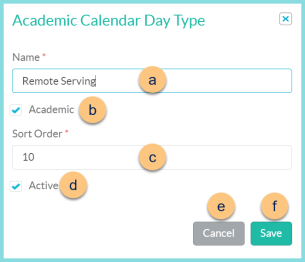
-
Enter a Name.
Example: Saturday School
-
Check Academic to indicate if the day is a school day for reimbursement purposes.
Note: Meals served on non-academic days will be considered non-reimbursable.
-
Change the Sort Order if needed.
-
Check Active to make this Academic Calendar Day Type active.
-
Click Cancel to return to the previous screen without saving your changes.
-
Click Save to save your changes.
-
-
Click the < >Arrows to scroll through pages if needed.
Default Day Types
-
Holiday (protected) - Non-Academic
-
School (protected) - Academic
-
Weekend (protected) - Non-Academic